Managing Deployments in Onyx Cloud Database
This guide will walk you through managing deployments within your Onyx Cloud Database. Learn how to start new deployments and view existing ones with ease.
Introduction
Deployments allow you to manage the lifecycle of your databases effectively. Whether you're initiating a new deployment or monitoring existing ones, this guide provides step-by-step instructions to ensure a smooth experience.
Starting a Deployment
Initiating a new deployment is a straightforward process. Follow the steps below to create a deployment for your selected database.
Navigate to the Manage Database Page
From your dashboard, click on the Databases tab to access the database management interface.
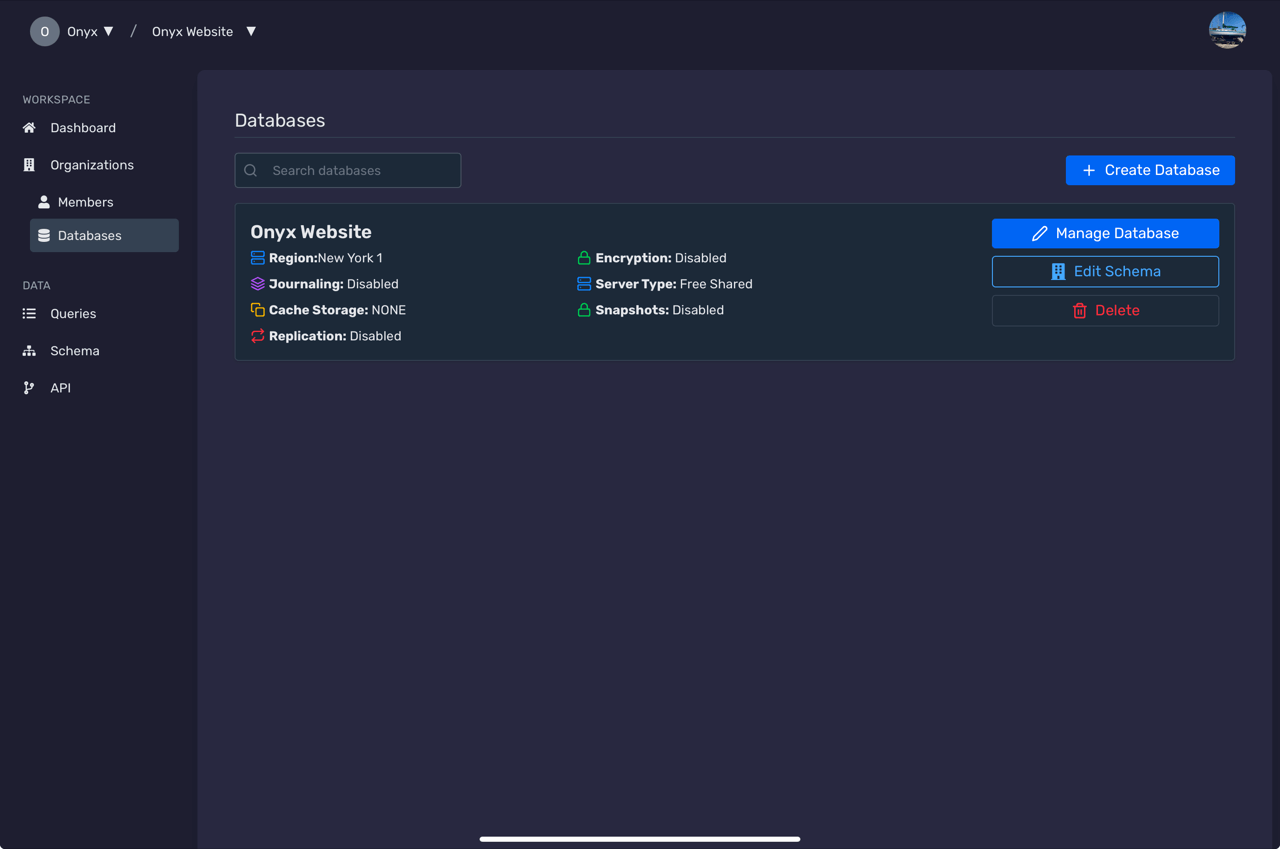
Select the Database
Choose the database you want to deploy from the list of available databases.
Configure Deployment Settings
Adjust the deployment settings as needed, including environment variables, scaling options, and deployment regions.
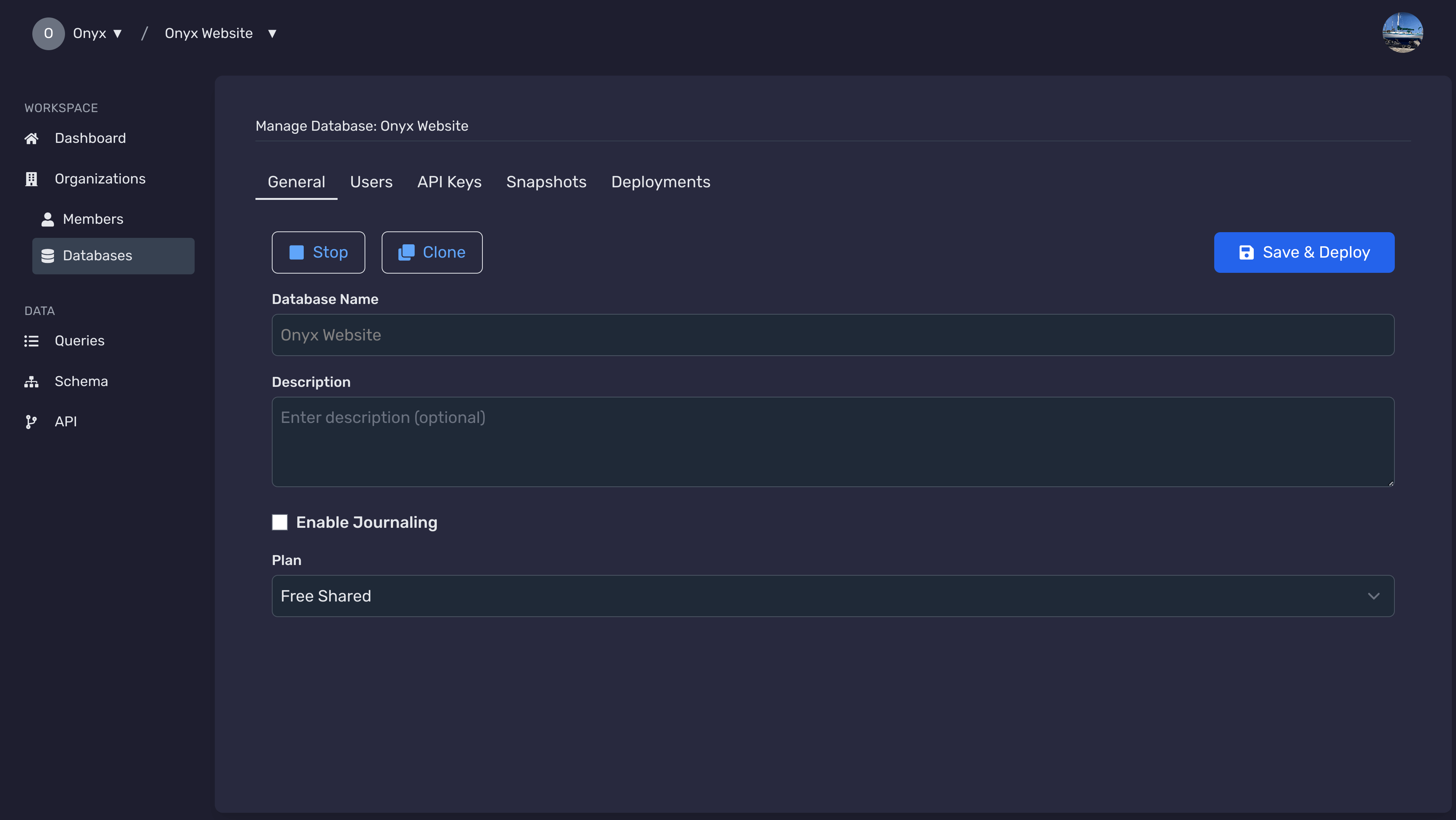
Review and Confirm
Review your deployment configuration. Once satisfied, click the Save and Deploy button to start the deployment process.
Deployment Initiated
Your deployment has been initiated. You can monitor its progress in the Deployments list.
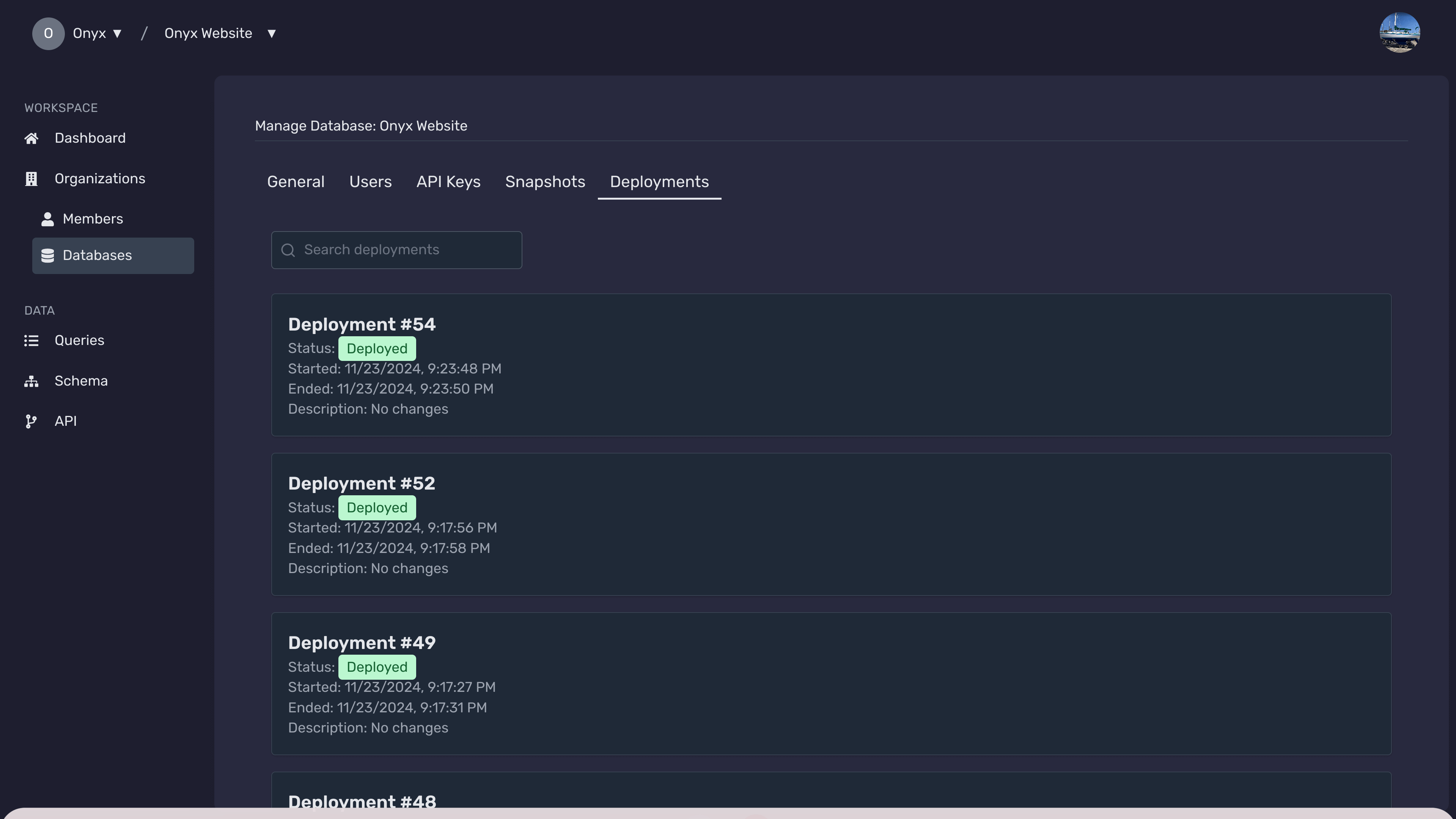
Viewing Deployments
Keeping track of your deployments is essential for maintaining your databases. Follow these steps to view and manage your deployments effectively.
Access the Deployments List
Navigate to the Deployments page from your dashboard to view all your current and past deployments.
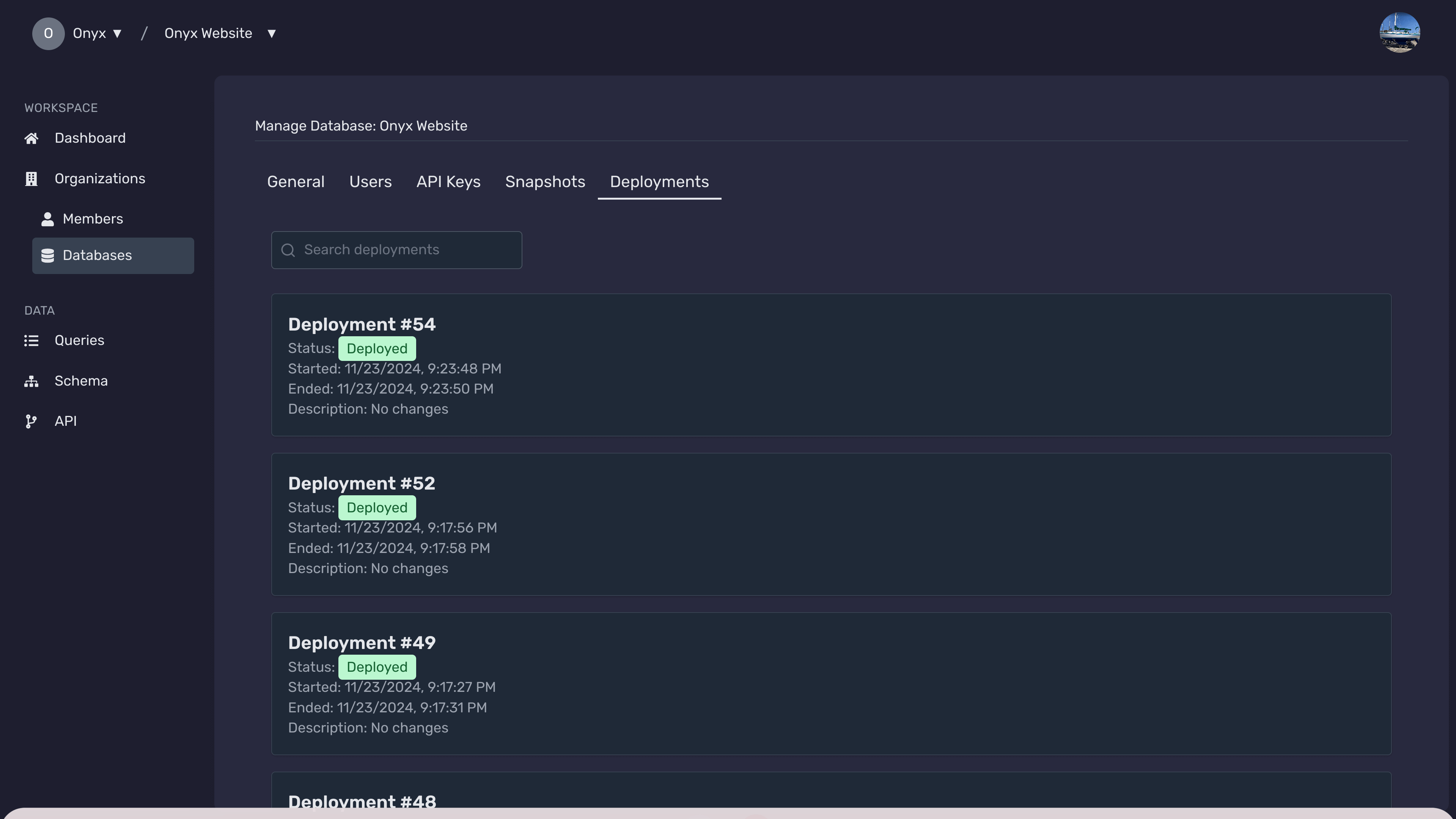
Use the Search and Filter Options
Utilize the search bar and filter options to quickly find specific deployments based on status, date, or deployment ID.
View Deployment Details
Click on a specific deployment to view detailed information, including status, logs, and configuration settings.
Monitor Deployment Status
Keep an eye on the status indicators to ensure your deployments are progressing smoothly. Statuses include Pending, Started, Deployed, and Failed.
Access Deployment Logs
For failed deployments, access the logs to diagnose and resolve issues. Click on the Logs tab within the deployment details.
Next Steps
Need Help?
If you have any questions or need assistance:
- Email:support@onyx.dev
- Documentation: Visit ourHelp Centerfor tutorials and FAQs.